PowerBI-MongoDB-Connection
📌 Click here to view Documentation
PowerBI-MongoDB-Connection
Power BI MongoDB Connection – A step-by-step guide on connecting Power BI to a MongoDB database. 🚀
Prerequisites
- MongoDB installed
- Power BI installed
- MongoDB BI Connector installed – Download Here
- MongoDB ODBC Connector installed – Download Here
Steps to Connect Power BI to MongoDB
1. Run the MongoDB BI Connector (mongosqld)
- Navigate to the following path on your system:
C:\Program Files\MongoDB\Connector for BI\2.14\bin\ - Double-click
mongosqld.exeto run it. - If you installed it in a different directory, update the path accordingly.
- The server and port will be displayed in the terminal.
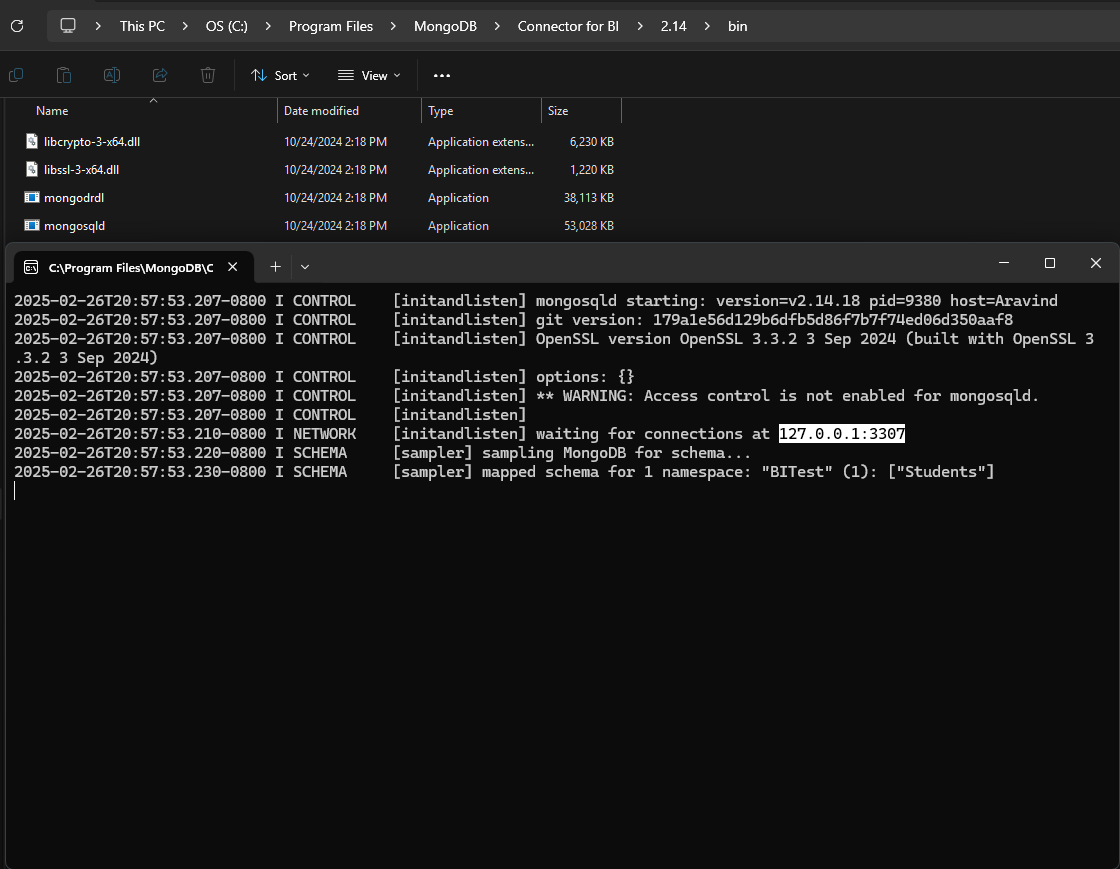
2. Configure ODBC Data Source
- Click Windows Key, search for ODBC Data Sources, and open it.
- Navigate to the System DSN tab and click Add.
- Select MongoDB ODBC ANSI Driver and click Finish.
- Fill in the following details:
- Data Source Name (DSN): Choose any name.
- Description: (Optional)
- Server & Port: Use the values shown in the
mongosqldterminal.
- Click Test Connection → Ensure it shows “Connection Successful”.
- Select the database and click OK.

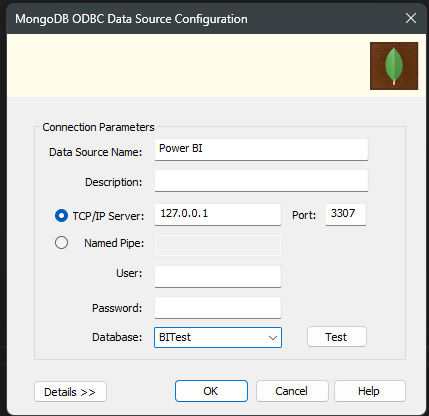
3. Connect Power BI to MongoDB
- Open Power BI Desktop.
- Click Get Data → Select Other Sources → Search for ODBC.
- Click ODBC and then Connect.
- Choose the Data Source Name (DSN) you created earlier.
- Click OK, and CHOOSE WINDOWS AND DON’T CHANGE ANYTHING IN THIS WINDOW AND CLICK CONNECT. Power BI will connect to MongoDB.
- You should now see your database and collections in Power BI.
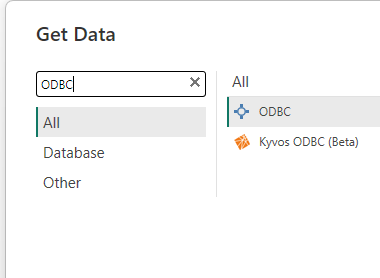
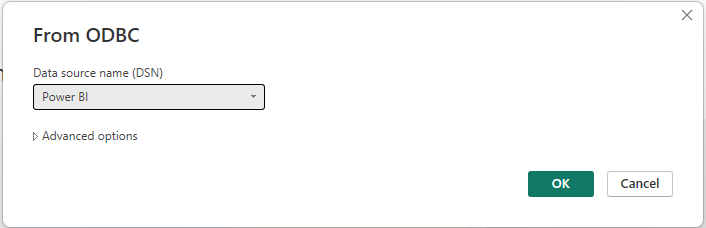

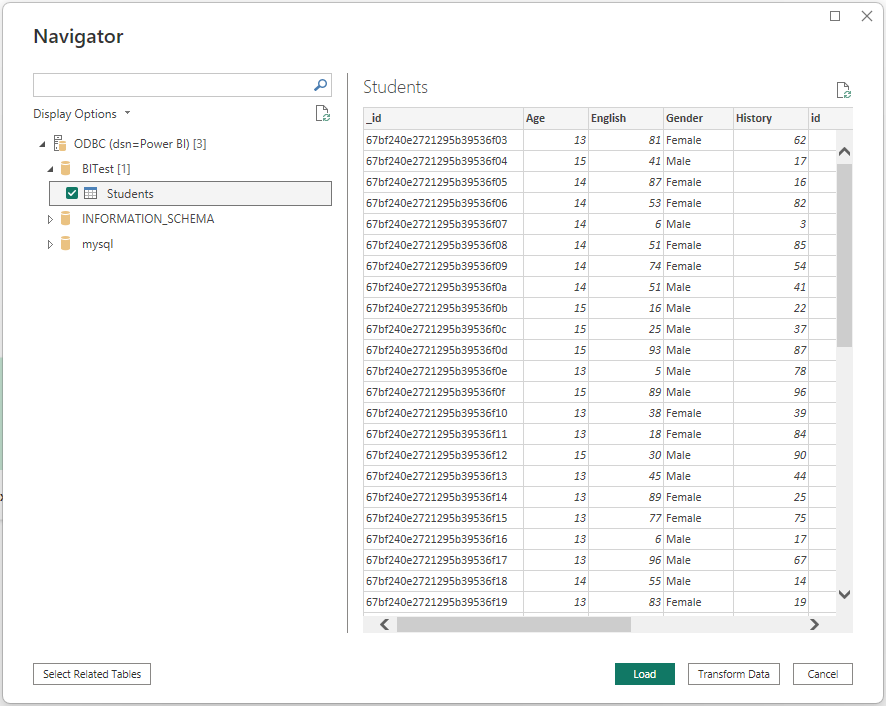
Confirmation
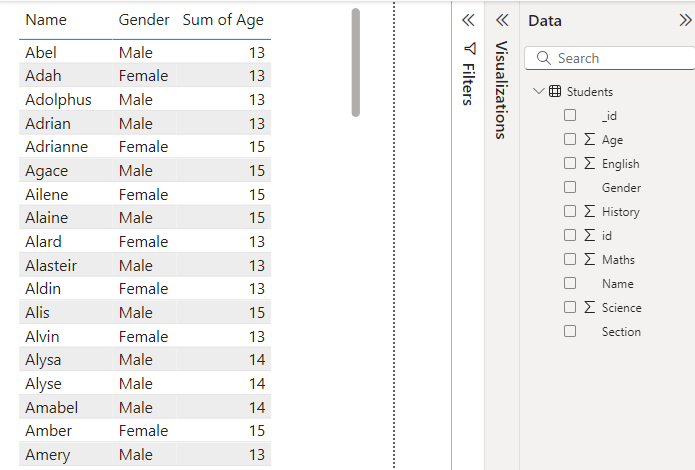
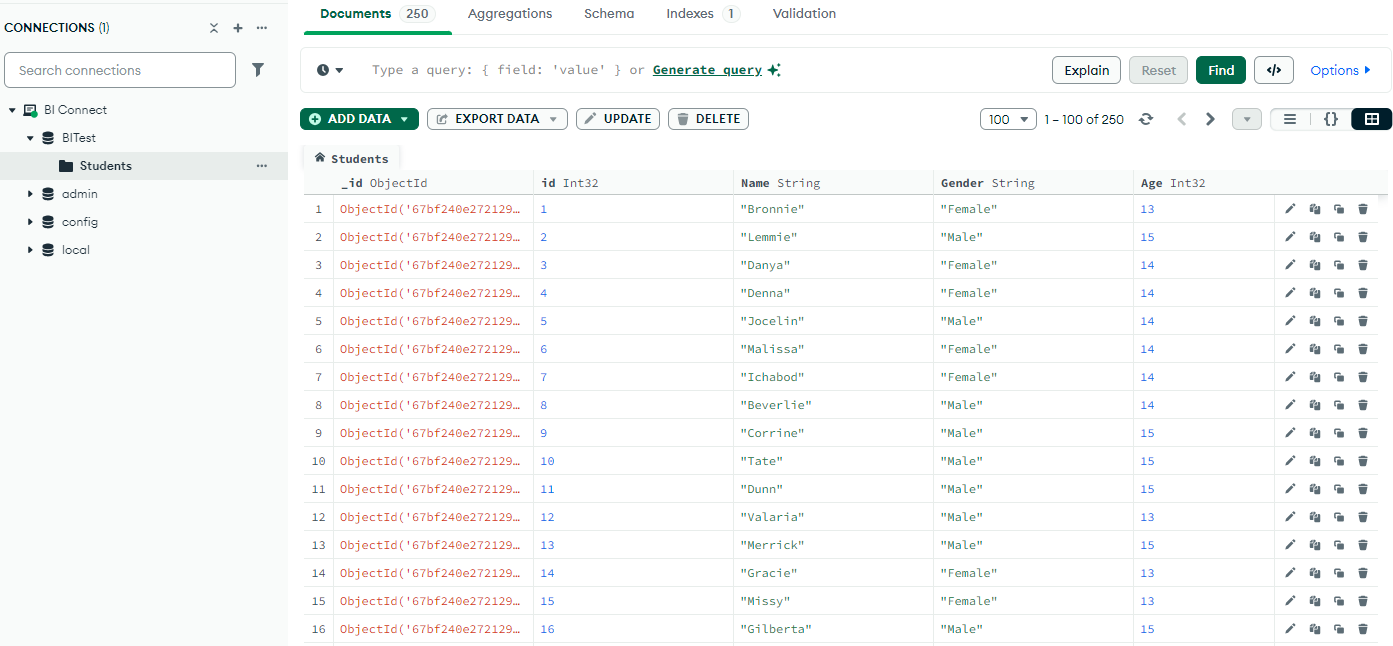
Troubleshooting Tips
- Ensure
mongosqldis running before connecting. - Check firewall settings if connection issues occur.
- Use the correct ODBC driver version that matches your MongoDB setup.
