Tableau-MongoDB-Connection
📌 Click Here to View Documentation
Tableau-MongoDB-Connection
Tableau MongoDB Connection – A step-by-step guide on connecting Tableau to a MongoDB. 🚀
Prerequisites
- MongoDB installed
- Tableau installed
- MongoDB BI Connector installed – Download Here
Steps to Connect Tableau to MongoDB
1. Run the MongoDB BI Connector (mongosqld)
- Navigate to the following path on your system:
C:\Program Files\MongoDB\Connector for BI\2.14\bin\ - Double-click
mongosqld.exeto run it. - If you installed it in a different directory, update the path accordingly.
- The server and port will be displayed in the terminal.
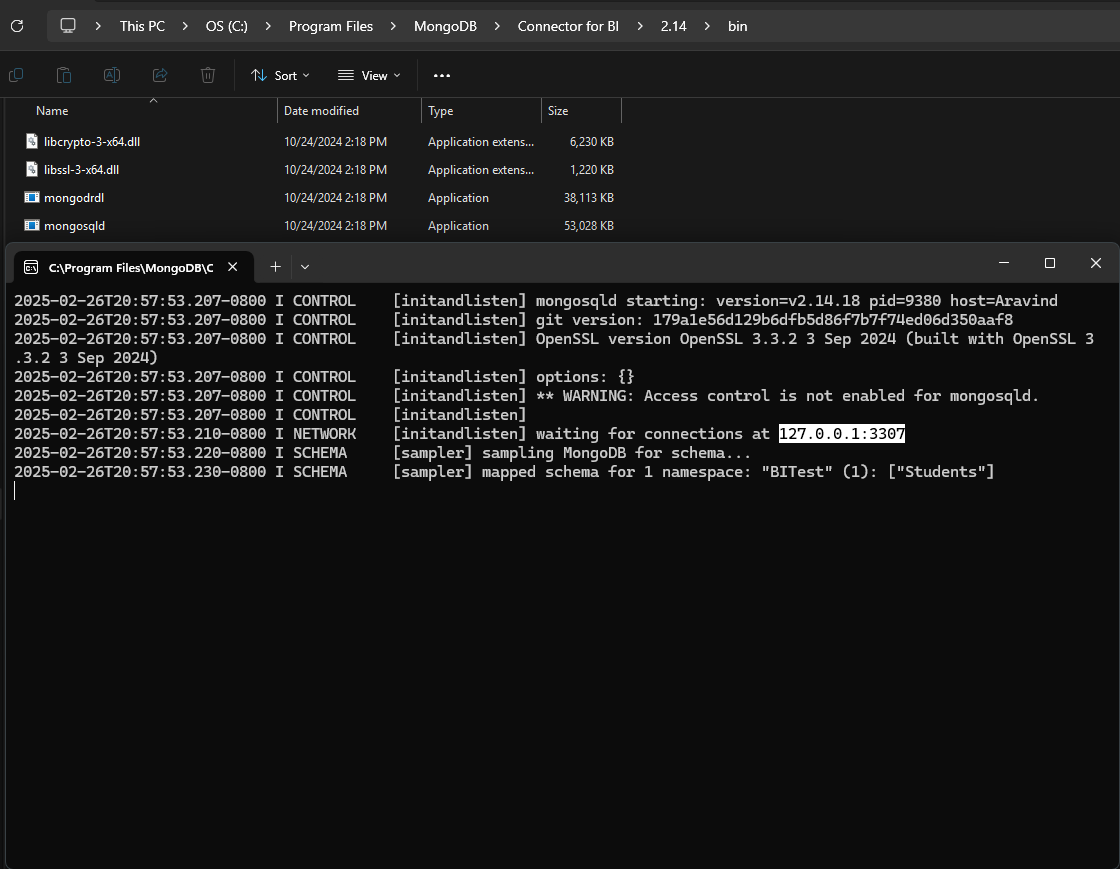
2. Connect Tableau to MongoDB
- Open Tableau Desktop.
- Click on More… under “To a Server”.
- Select MongoDB BI Connector.
- Enter the following details:
- Server: Use the value shown in the
mongosqldterminal. - Database Name: Enter the name of the MongoDB database you want to connect to.
- Server: Use the value shown in the
- Click Sign In.
- Done! Your MongoDB database is now connected to Tableau.
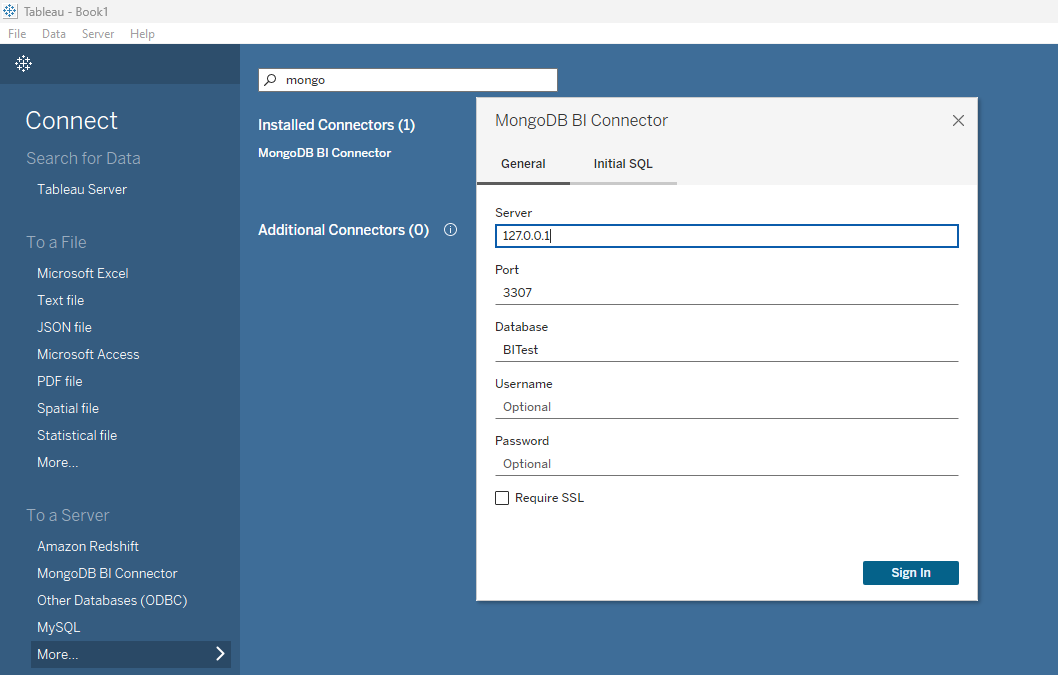
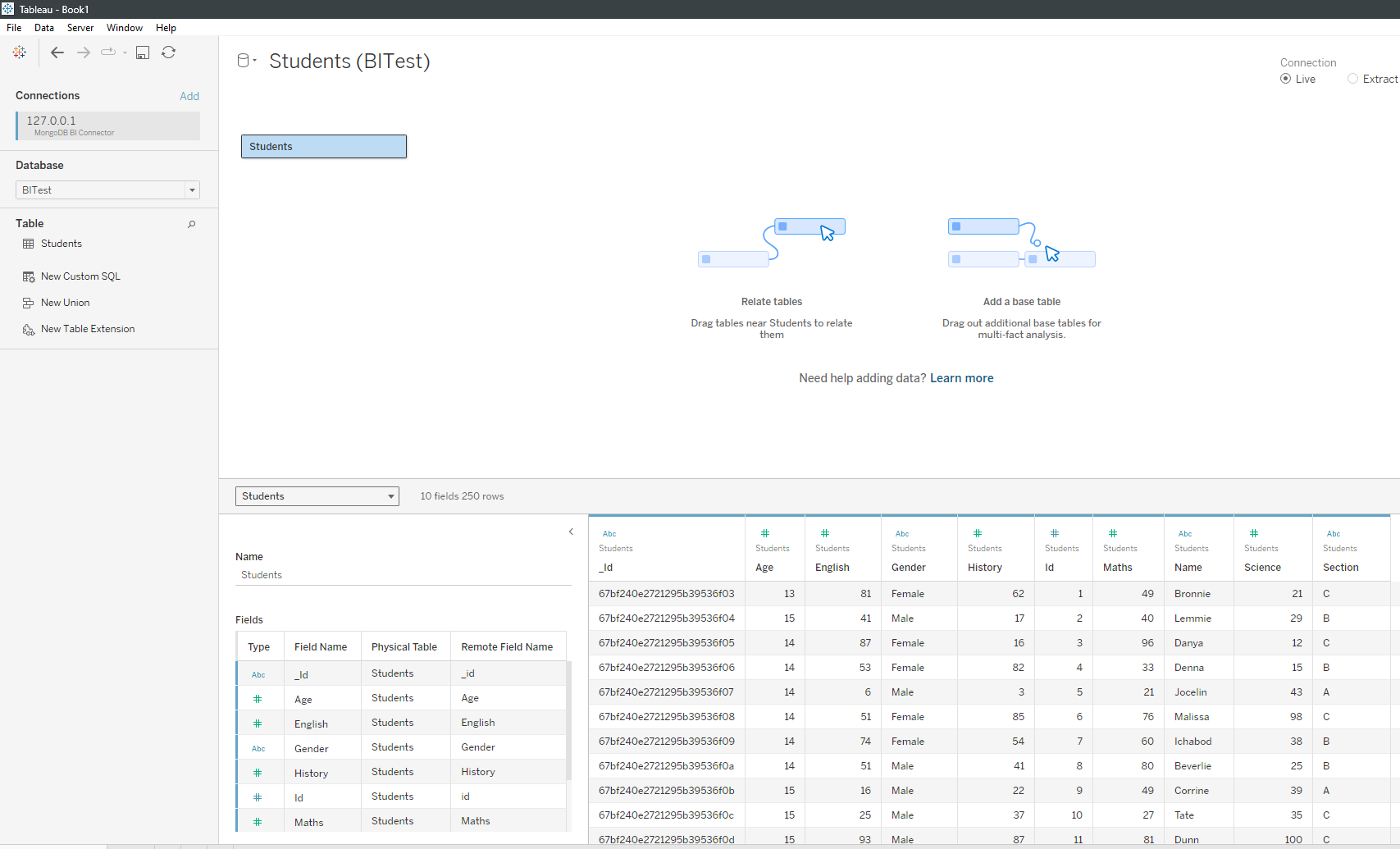
Confirmation
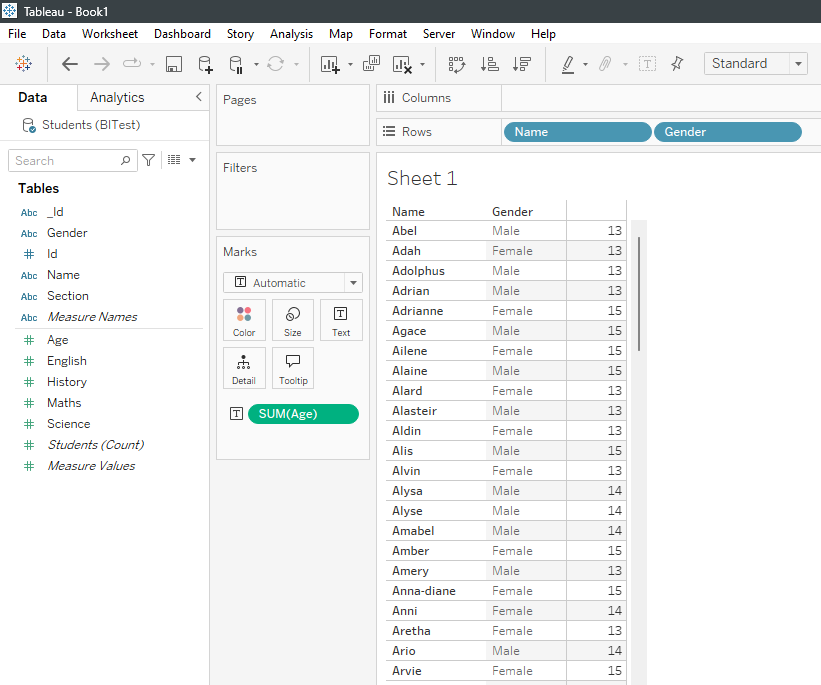
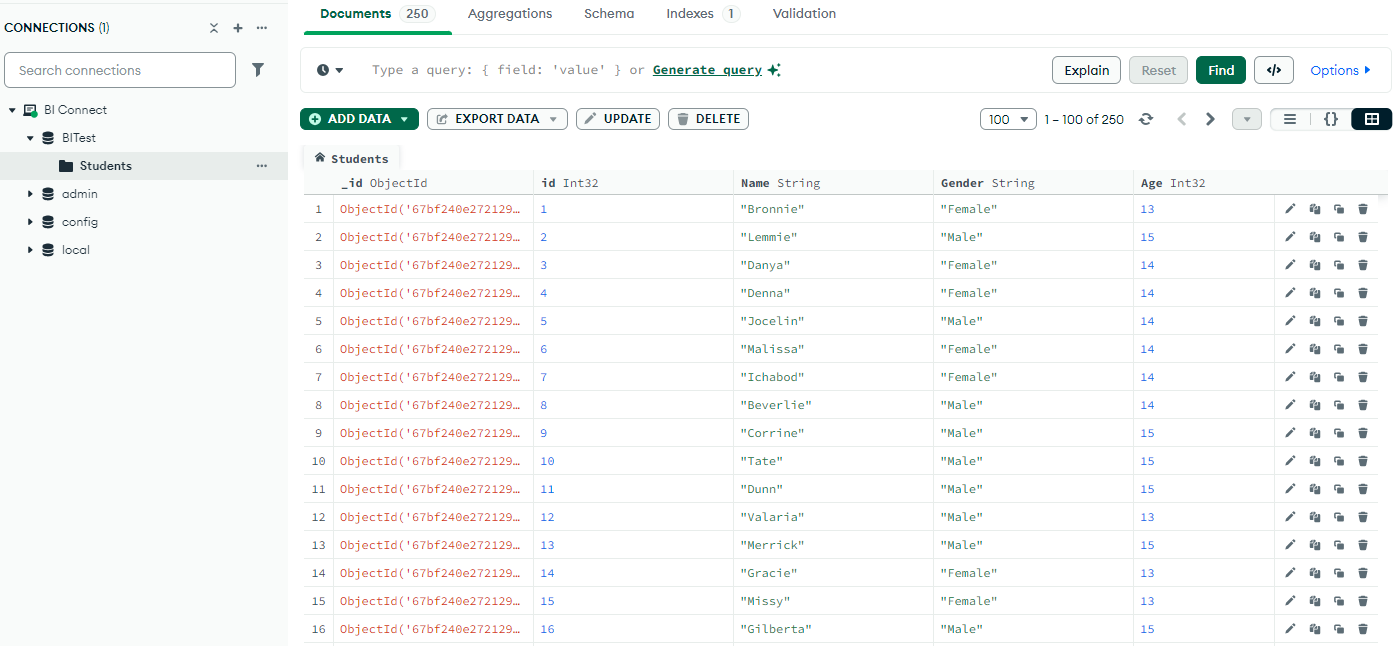
Troubleshooting Tips
- Ensure
mongosqldis running before connecting. - Use the correct server address and port from the
mongosqldterminal. - If connection issues occur, check firewall settings and driver compatibility.
